Hustle-Bot Weekly: Smarter Hustles, Faster Wins
Issue #2: Exploring Canva’s AI Tools – Design Like a Pro in Minutes
12/5/20242 min read
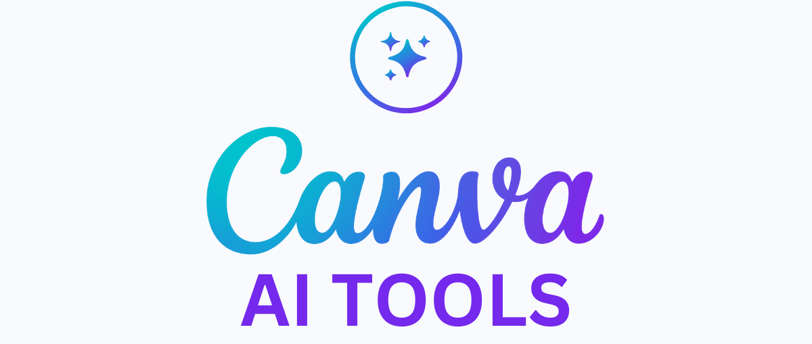
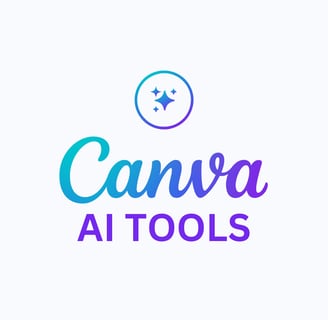
Hustle-Bot Weekly: Smarter Hustles, Faster Wins
Issue #2: Exploring Canva’s AI Tools – Design Like a Pro in Minutes
Welcome back to Hustle-Bot Weekly!
This week, we’re diving into Canva’s AI-powered design tools, which can transform your marketing and branding efforts in record time. Whether you’re a solo entrepreneur, small business owner, or side hustler, Canva makes professional-quality design accessible—even for non-designers. Let’s explore how you can leverage these tools to save time, cut costs, and wow your audience.
Tool of the Week: Canva’s AI Design Suite
What Is Canva’s AI Design Suite?
Canva is a graphic design platform that’s already popular for its intuitive interface. Its AI-powered features now take things to the next level, automating tasks like image editing, content generation, and branding.
3 Use Cases for Entrepreneurs and Small Businesses
1. Generate Stunning Marketing Graphics in Seconds
How to Use It:
Use Canva’s Magic Resize to create multiple formats of your design (e.g., Instagram posts, banners, and flyers) instantly.
Use the Text-to-Image AI to generate unique visuals by typing a simple description (e.g., “a sleek, modern design for a coffee shop flyer”).
Example Use Case:
Create a professional Instagram post for a flash sale.
Input your preferred style and elements, and Canva’s AI will generate a polished, on-brand design.
Benefits:
Saves hours of design work or outsourcing costs.
Ensures a cohesive look across all marketing channels.
2. Build a Complete Brand Kit (No Designer Required)
How to Use It:
Upload your logo, brand colors, and fonts into Canva’s Brand Kit.
Use the Magic Design feature to auto-create on-brand templates for presentations, social posts, and more.
Example Use Case:
A small business owner can create branded email headers, business cards, and social templates in minutes.
Benefits:
Achieve professional branding without hiring a designer.
Maintain consistent visuals across your marketing materials.
3. Automate Content Creation with AI Copy and Templates
How to Use It:
Use Canva’s Magic Write (integrated with OpenAI) to generate headlines, captions, or even blog post drafts.
Pair with Canva’s pre-made templates to create visuals that match the tone of your content.
Example Use Case:
Generate and design an entire blog post header graphic and social media teaser in under 10 minutes.
Benefits:
Simplifies content creation by combining copy and design.
Cuts down on brainstorming time with AI-powered suggestions.
Pro Tip: Maximize Canva’s AI with These Hacks
Use the “Styles” Feature:
Quickly apply professional color and font combinations to any design in one click.
Batch Create Content:
Use AI-powered bulk editing tools to customize templates for multiple clients or campaigns at once.
Leverage Templates as Starting Points:
Start with AI-suggested designs and tweak them to fit your unique style.
Next Week: Streamlining Workflows
Get More, Do More with Hustle-Bot
If you enjoyed this issue, share it with a friend who’s looking to level up their hustle. Need help with a specific AI tool? Hit "Reply" and let us know what you’d like us to feature next!
Until next week, keep hustling smarter.
— The Hustle-Bot Team
Empower
Unlock your potential with actionable AI strategies.
© 2025. All rights reserved.
